Get started using Astarte
To get started using you just need to get your DAW's system listening for MIDI events on your local network (WIFI). Once your system is set up, open Astarte on your phone and connect to it on your system.
mac OS
#On mac OS you can use the built in Audio MIDI Setup app to create a network session.
Set up MIDI network connections on your mac
- Open Audio MIDI Setup
- From the menu bar select Window > Show MIDI Studio
- Click on Network
- Click the + button to create a new session
- Double lick on the new session to open it
- Click the checkbox to enable the session. Now your DAW is listening for MIDI events on your local network.
Connect your mac to Astarte
- Open Astarte on your phone
-
In the MIDI Network Connections window on your mac, you should now see your phone listed in the `Sessions and Directories` section.
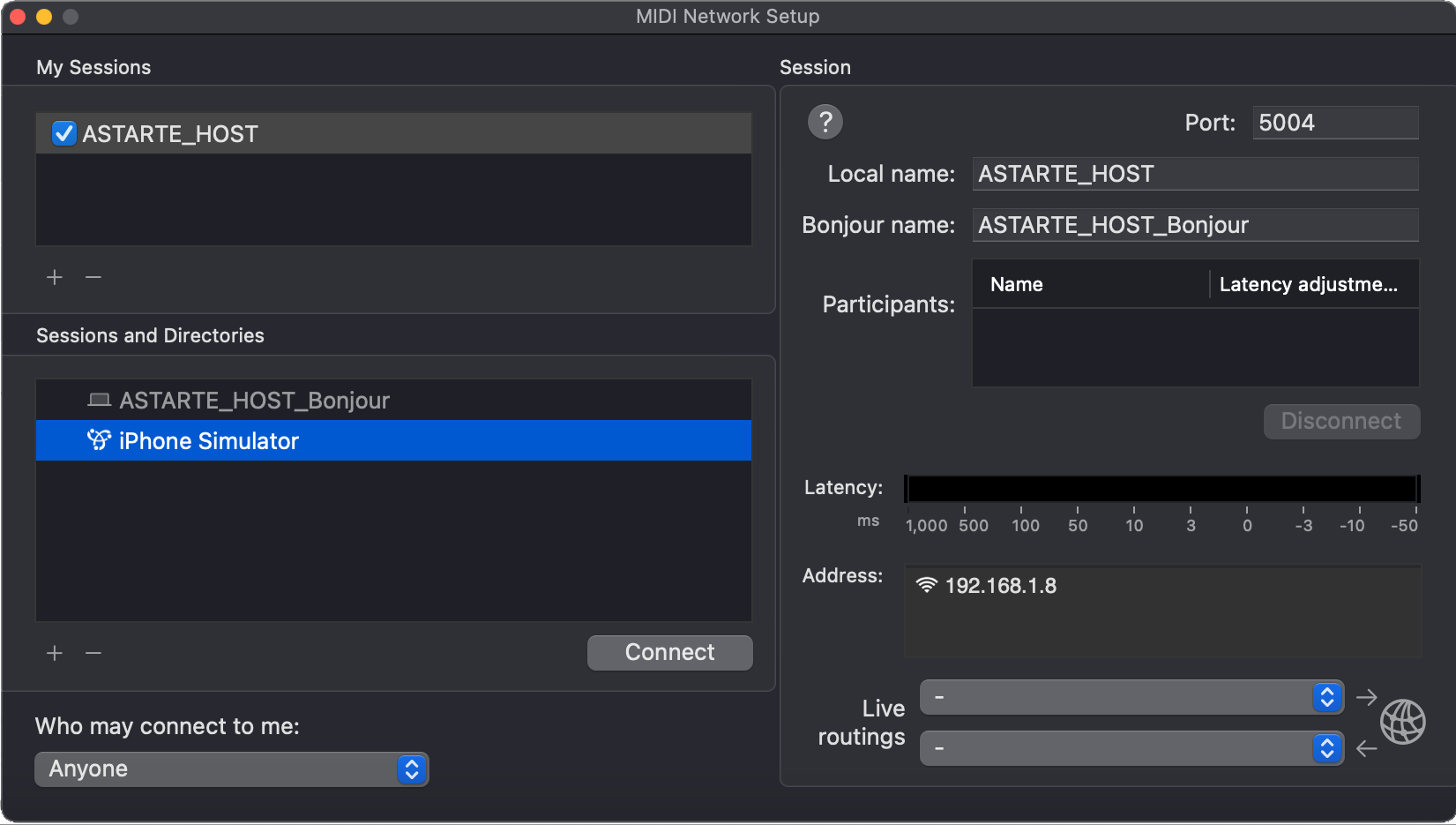
-
Click on your phone's name in the list, then click the `Connect` button below it.
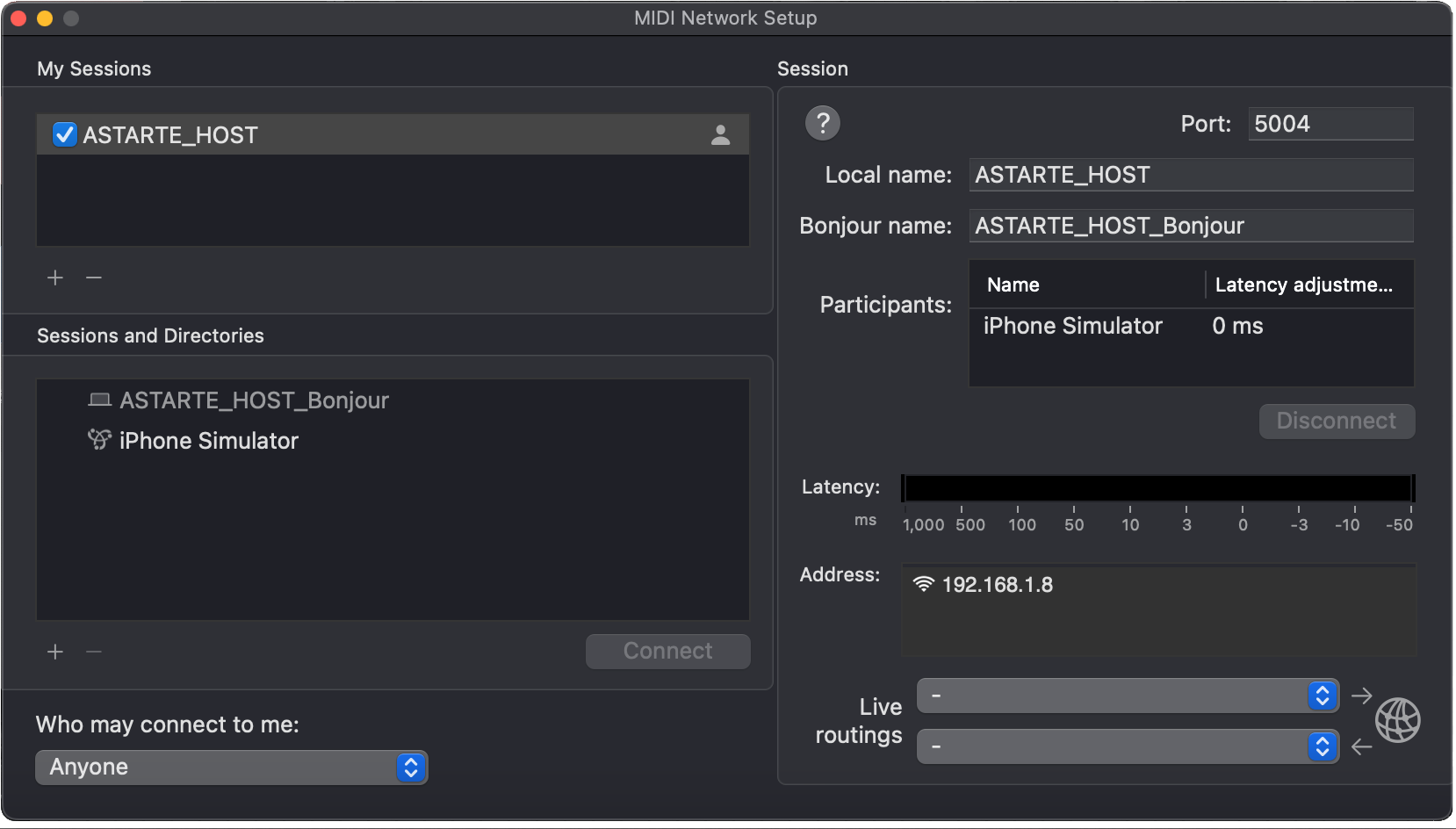
- Astarte should now be connected to your mac and should control any MCU-compatible DAW.
Windows
#On Windows you can use rtpMIDI to create a network session.
- Download and install rtpMIDI
- Open rtpMIDI
- Click the + button to create a new session
- Double click on the new session to open it
- Click the checkbox to enable the session
Now your DAW is listening for MIDI events on your local network.
Connect Astarte to your DAW as you would any other MCU device. (A useful example configuring with UAD's Luna DAW)
Linux
#Linux is not currently tested nor officially supported, but it may work if your system is configured correctly.
If you're interested in trying it out, this may be of some use: (https://github.com/davidmoreno/rtpmidid)
Popular DAW Software
#Astarte works out of the box with just about any MCU-compatible DAW. There may be a little setup to get things going. Primarily, this just involves setting up your DAW to use an appropriate control surface profile (to listen for and send Mackie Control MIDI events).
- Steinberg Cubase (Setup help on forums)
- Apple Logic Pro (Configuration through the control surface setup window might be required)
- UAD Luna (MCU device setup article)
- Ardour8 (Setup help article)
- Harrison Mixbus9 (Setup help article - same as Ardour)
- Presonus Studio One (Setup help article)
- Ableton Live (Setup help article)
- Reason (Control surface setup PDF—use Mackie Control instructions)